New Enhancements That Elevate Project Clarity
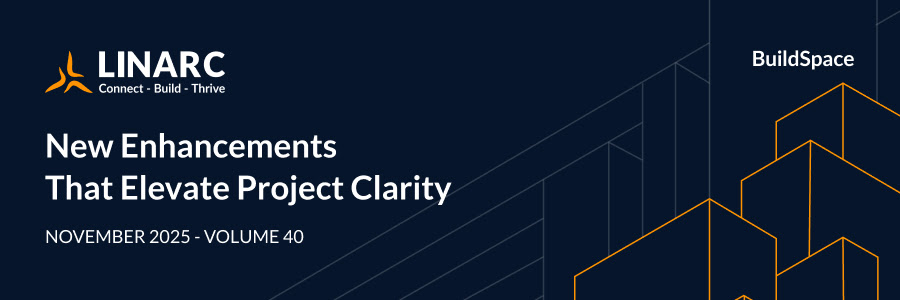
CEO Message: Precision, Alignment, and Intelligent Workflows
This month, we’re introducing a smarter, more cohesive way for construction teams to work inside Linarc, one centered on clarity, accuracy, and faster decision-making.
Complex projects demand collaboration, speed, and reliable data. Our mission at Linarc is to eliminate the inefficiencies and bottlenecks that stand in your way of success and profit. With these latest enhancements to Plans and Feeds, we're elevating intelligence and precision at the core of your daily workflow for all stakeholders.
You can now review multiple markups in a single, unified view, compare stakeholder input instantly, and consolidate feedback without switching versions. Markups can be cloned and refined in seconds for consistent accuracy, and the enhanced Layer Editor makes every annotation easy to find and adjust no searching, no guesswork.
Field measurements are sharper with automatic shape tools and AI-driven scale detection calibrating plans the moment they’re uploaded. Downloadable marked-up sheets and faster editing streamline communication, improve takeoffs, and keep teams aligned across every phase of the project.
These updates were built with purpose to reduce ambiguity, accelerate workflows, and give teams the confidence and tools they need to succeed on the jobsite.
If you’d like to see how these updates can elevate your next project, our team can walk you through the latest capabilities in a personalized session tailored to your workflow. Or, explore Linarc on your own with our 21-day free trial and experience the full suite of tools firsthand.
As we continue advancing the platform, our focus remains simple: deliver clarity, reduce friction, and help your teams excel.
Building smarter, together.

Shanthi Rajan
Founder & CEO
Linarc
New Product Features: Enhancing Efficiency Across the Board
1. Plans - View Multiple Markups on a Single Plan Sheet
Easily review and compare annotations added by different teams for various purposes—all on one screen. With multi-markup viewing, you can:
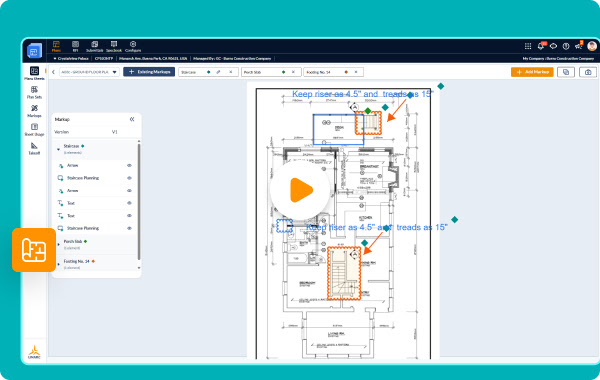
- Compare inputs from various stakeholders across inspections, design changes, RFIs, or field notes, without switching screens.
- Spot overlaps, conflicts, or missing details by visualizing related markups together in real time.
- Create a consolidated markup by importing elements from selected markups and adding new annotations, ensuring clarity and alignment for the entire team.
2. Plans - Clone and Reuse Plan Markups Efficiently
Speed up your markup creation process by reusing existing elements instead of redrawing them each time.
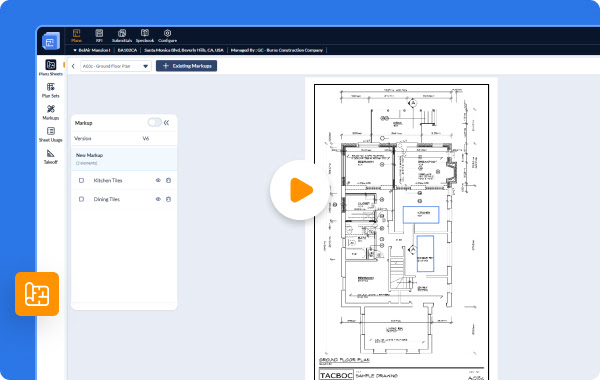
- Faster Workflow: Duplicate existing markup elements to create similar annotations without starting from scratch.
- Flexible Adjustments: Resize or rotate cloned elements to fit perfectly in their new location.
- Consistent Measurements: Reproduce measurement markups with uniform accuracy across multiple areas.
- Improved Precision: Copy instead of redrawing to avoid errors and maintain dimensional consistency.
3. Plans - Locate and Manage Markups on a Plan Sheet with Ease
The Layer Editor gives you complete control over every markup on your plan sheet.
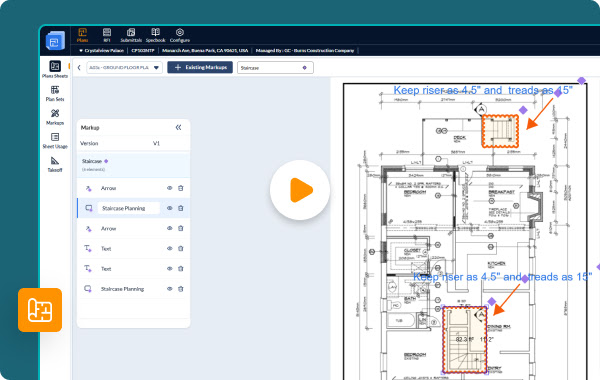
- Instant Identification: Click any element in the Layer Editor, and it’s immediately highlighted on the plan, so you always know exactly where it is.
- Better Visual Clarity: Easily spot specific markups, even in crowded drawings with multiple annotations from different stakeholders.
- Effortless Editing: Select an element to move, resize, or clone it instantly, without manually searching through the plan.
4. Plans - Draw Markups Easily with Smart Shapes
Quickly highlight important areas on your plan and get instant measurements—no complexity, no extra steps.
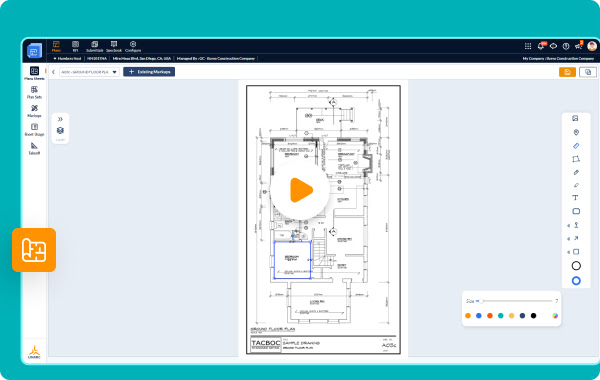
- Highlight Key Areas: Add squares, circles, or ellipses to visually call out critical zones on your drawings.
- Create Shapes Effortlessly: Just click-and-drag to place shapes, then fine-tune them with intuitive on-screen controls.
- Get Automatic Measurements: On scaled drawings, each shape instantly displays length, width, and area for quick quantity understanding.
Make your markups faster, clearer, and more accurate than ever.
5. Plans - Automatic Scale Detection on Plan Drawings with AI
Ensure precise measurements and takeoffs on uploaded plans—without any manual setup.
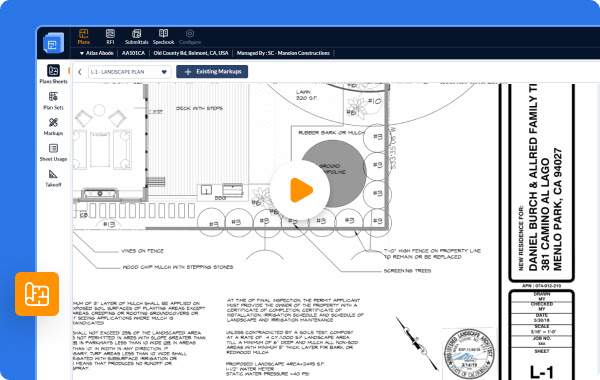
- Smart AI Calibration: The system scans each plan for a marked scale and automatically sets up measurement tools when detected.
- Instant Accuracy: Every line or shape markup shows its true length, width, and area immediately, making takeoffs and quantity calculations effortless.
- One-Time Setup Per Sheet: Once calibrated, the scale is saved for the sheet, speeding up future markups and reducing errors.
Even if a scale isn’t detected, a quick one-time manual setup gets you running in seconds.
6. Plans - Download Plan Sheets with Markups
Save and share marked-up plan sheets instantly for easy collaboration and project tracking.
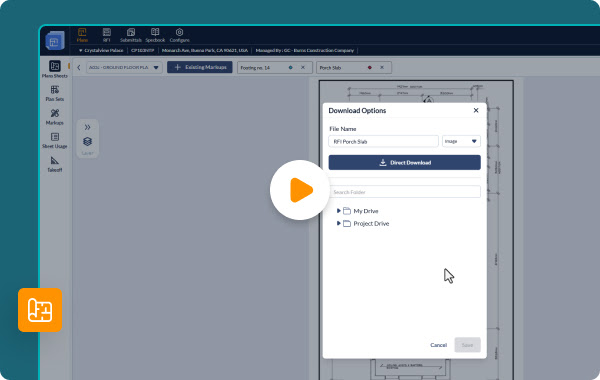
- Effortless Sharing: Quickly distribute marked-up sheets for reviews, clarifications, or documentation.
- Flexible Storage: Save files directly to your device or project drive for easy access anytime.
- Better Project Tracking: Keep a clear visual record of design changes, field updates, and overall project progress.
7. Plans - Copy-Paste Cells in Draft Plans List
Easily correct plan sheet details before publishing with the new copy-paste functionality.
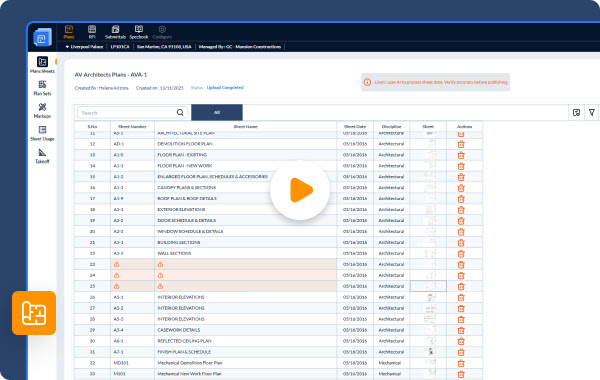
- Fast Corrections: Copy a value from one cell and paste it into one or multiple cells in the table.
- Save Tim: Make bulk updates to sheet numbers, names, dates, or disciplines without repetitive typing.
- Flexible Editing: Adjust pasted values as needed to ensure all details are accurate.
8. Feeds - Clone and Reuse Markups Easily
Quickly duplicate markup elements on your feed images to save time and maintain consistency.
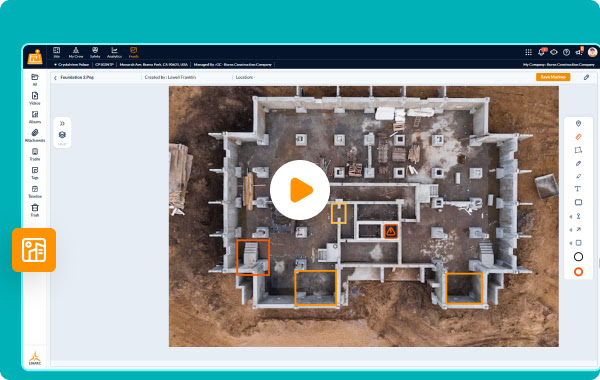
- Smart Adjustments: Resize or rotate cloned elements to fit perfectly in their new location.
- Quick Reuse: Apply the same annotations across multiple areas without recreating them.
- Consistent Visuals: Keep your markups uniform and clear across all duplicated elements.
9. Feeds - Locate and Manage Markups Easily
Find, highlight, and work with any markup on your feed image directly from the Layer Editor.
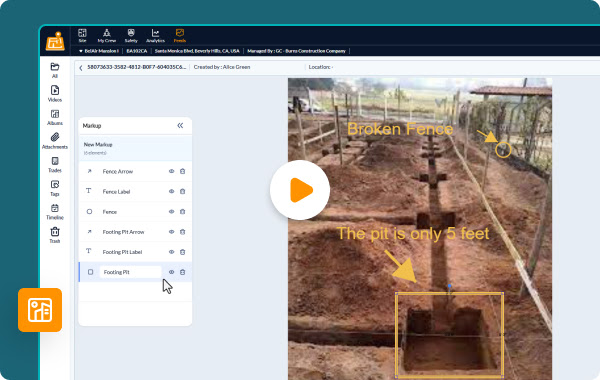
- Instant Identification: Click an element in the Layer Editor to highlight and locate it immediately on the feed.
- Visual Clarity: Quickly spot specific markups, even when multiple annotations overlap.
- Effortless Management: Select and organize markups for easy reference and action.
10. Feeds - Create Shape Markups Easily
Quickly highlight important areas on your feed images with shapes with simple actions.
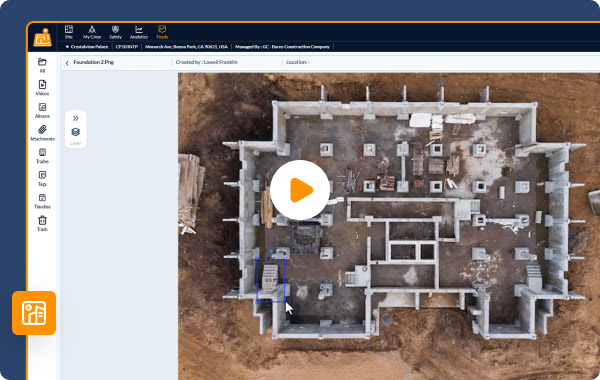
- Highlight Key Areas: Use squares, circles, or ellipses to visually emphasize important spots.
- Effortless Creation: Draw shapes with a simple click-and-drag and fine-tune them with intuitive on-screen controls.
- Quick and Flexible: Adjust shapes instantly to fit any area you want to emphasize.



